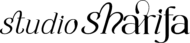how I use ClickUp to simplify my business tasks
how I use ClickUp to simplify my business tasks
how I use ClickUp to simplify my business tasks
I have struggled over the years to find the perfect task management tool that was right for me and my business. I tried a few, but none worked for me. That was until I met ClickUp. ClickUp can look very intimidated when you first sign up and open the program. Once you’ve passed the first stage it gets easier to manage and understand. ClickUp has a ton of features but I’ll be sharing with you the ones that best helps me simplify my business tasks.
[disclosure]
Spaces
Within ClickUp I have one workspace with two spaces. Want to learn more about spaces? head over to ClickUps docs to learn more about them. Another great feature about ClickUp is the number of tutorials they provide so that you can figure out and set up your workspace.

My two spaces within ClickUp are BizHub and Clients. Within my BizHub, I have five main folders. They are Growth, Sales, Blog Content, Email Marketing, and Current Clients. You don’t have to set your workspace up as I do and that’s what I love most about this software. It’s tailored to your taste, so you’re free to utilize all the different features of how it best suits you and your business.
Folders
Folders are a great way to organize the different tasks within your business. My folders previously listed are above are my go-tos each day when I log in to my ClickUp account. These will be different for you based on the type of business you have and what’s more important.
One of my main ClickUp folders is sales, this is where I list all of my design templates. When I’ve finalized a product I outline each step for the creation of the template within ClickUp. In the example below, I outlined all the steps for my Youtube Brand Kit templates starting from designing the templates to the promotional side.

Templates
Within ClickUp you can create templates to reuse as many times as you like. I use this feature mainly when it comes to my blog and client set up. When I’m creating a new list for a new blog post I will select to use a template. It will then show me all of the templates I’m currently using.

Templates are used for my client projects as well. When starting a new client project I will create a new list based on the service they will be working with me. If Client A is a signature web design client I will create a new list for that and update the information to match the client’s needs. No template can be 100% perfect for each list but it makes life so much easier not to type the same things over and over.
Time Tracked
You’re also able to track how long each task is within ClickUp. I try to do this for everything I do within my business. Doing this gives me a good idea of how long I spend on a certain task and most importantly the overall time I spend on the templates I sell.
When I revamped my service offerings this tool truly helped me estimate how much I should be charging not only for service packages but also for one-off projects. As I am writing up this post I’m tracking the time it takes me to complete the outline and adding it to the website. On average it takes about 2-3 hrs to complete a blog post in its entirety without a video.
Notepad
This is another feature in ClickUp I absolutely love especially because it’s very accessible no matter what list I’m in. I use this to create my daily to-do list, it’s quick and easy to add each step. Not all tasks I will like to have a full list set up because they are so short this is where notepad comes into play. Plus I can create a new task from my list if I do decide I’ll want to track the time.

There are different ways you can use this to suit your business needs. I also use this to store my social media captions and post content for each week. I plan to incorporate it more in my daily task as I continue to use ClickUp more.
Now, how does all of this simplify my business tasks?
I know exactly what is happening
Before I begin my working hours I sign into ClickUp and see all of my lists and reminders in one place. It’s listed in an organized and structured way for me to understand and implement. It takes me less than 10 minutes each day to go through and see what I should be working on for the day and where to start up from when working on different aspects of my business.
Within ClickUp, I can also set alerts for my most important and immediate tasks for each day. I can also set due dates for various elements when working on tasks. This can be when to upload a blog post to the site when to have my social media calendar completed for smaller tasks.
I know how long tasks will take me
By looking at my list of tasks to accomplish for the day I have an overview of how long each will take based on similar tasks I’ve completed and tracked my time. For example, if I need to create a mini social kit for a client I know the sample period will take me about 2 hours. And if I need to add blog content from Google Drive that task will take anywhere from 20-40 minutes.
Knowing this information I know which task to tackle based on the allotted time I have each day to work on my business. Because I have a full-time job this helps me when working on design work throughout the work week. Click here to read how I balance having a full-time job and working with my online business.
ClickUp might not be the right project management system for you but I’ve learned to make it work for me too. You can give it a try and see how well it works for you and your business. I will post more about ClickUp as I dive deeper into more of its features throughout the coming months.
[lepopup id=’13’ name=’between the brand’]
Until next time…