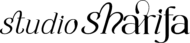Atrevido Youtube Templates
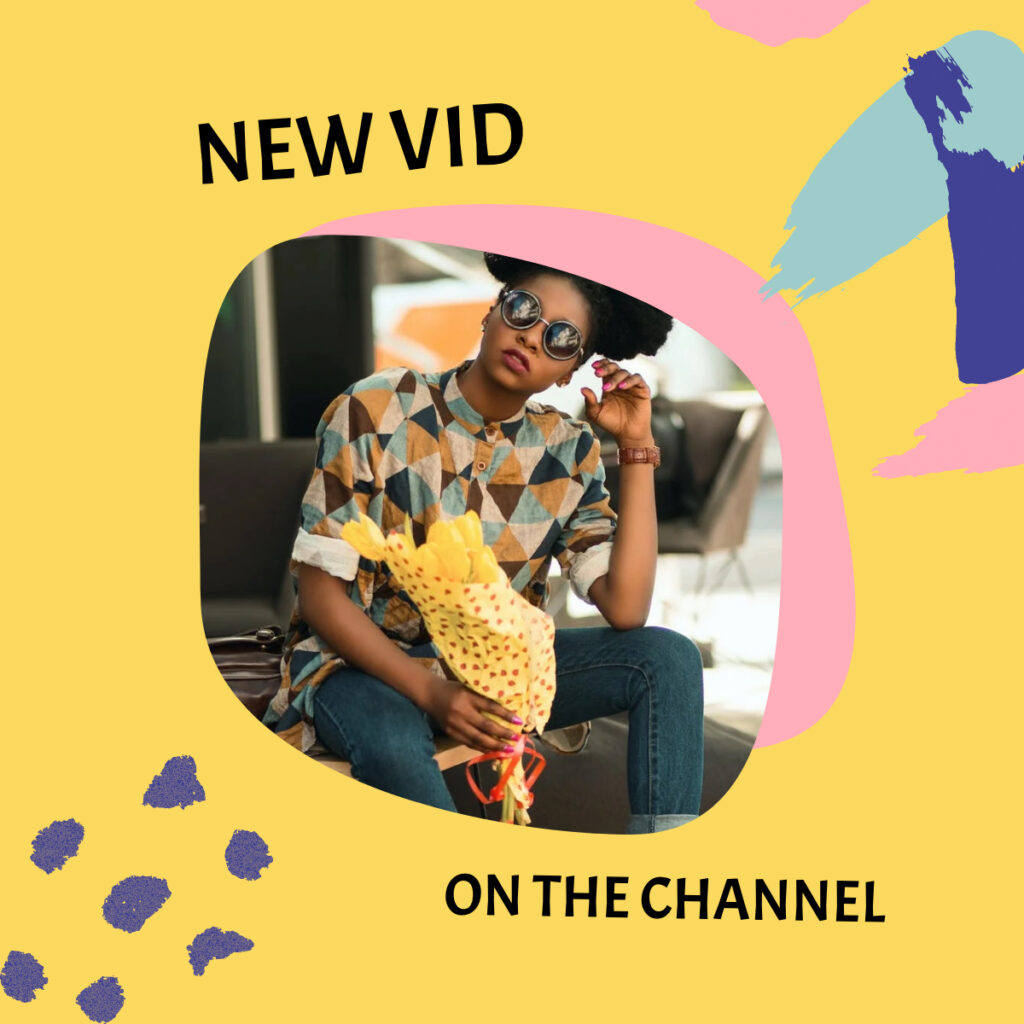
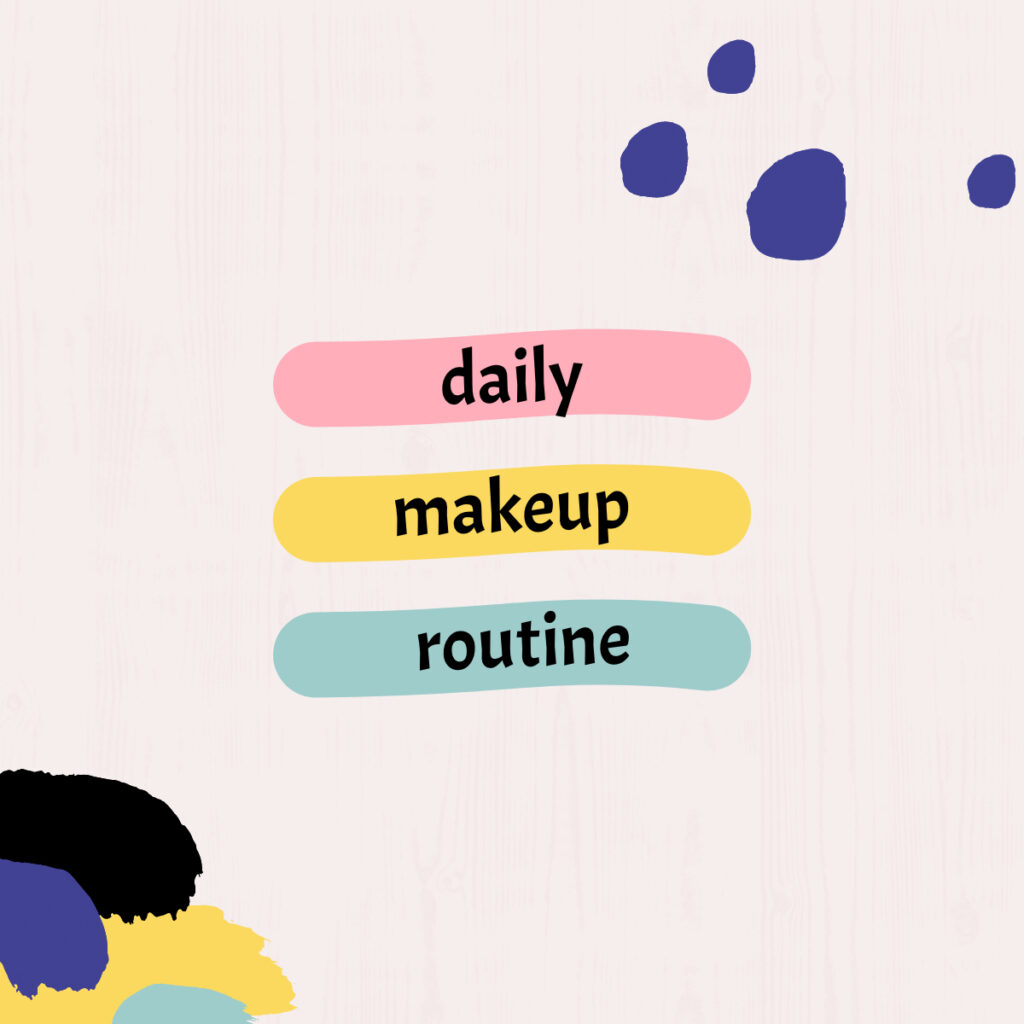
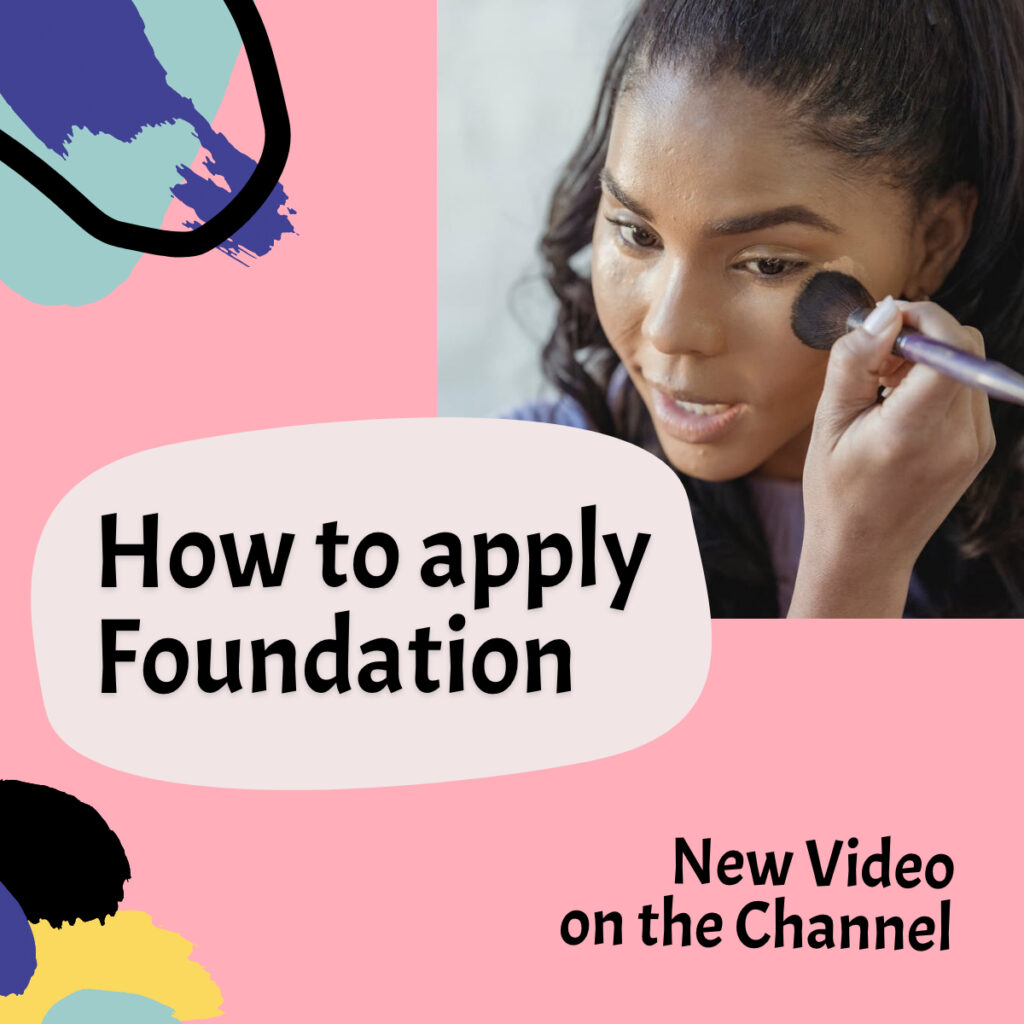
adobe xd & canva templates
atrevido YouTube brand kit
Below is the documentation on how to edit your new templates in Adobe XD and Canva. Although a basic knowledge of how to use the programs is required the most important changes needed to make to your templates will be shown below. If you have any further questions, send me an email at hellonextbrand@gmail.com.
Overview of your downloads
When you download your template you’re going to open the Adobe XD file or the Canva PDF. Don’t have Adobe XD? If you have Adobe Creative Cloud you can download it for FREE with your plan.
If you don’t, you can get the Adobe XD Starter plan for free and you’ll be able to edit these templates. Alternately you can download the Canva version and edit those templates with their FREE plan.
Files included in your download:
Adobe XD Files When you open Adobe XD you will see all of the templates within the file. This includes the following templates:
- 2x Youtube Header Banners – 2560 x 1440
- 8x Youtube Thumbnails – 1280 x 720
- 4x Youtube Title Screens – 1920 x 1080
- 2x Youtube Video Frames – 1920 x 1080
- 2x Youtube End Screens – 1920 x 1080
- 4x Youtube Buttons – various sizes
- 3x Instagram Feed Posts – 1200 x 1200
- 3x Instagram Stories Posts – 1080 x 1920
- 2x Instagram Frames – 1080 x 1920
Free fonts were used throughout the template designs. Google fonts David Libre and ACME are used throughout the templates.
Canva files overview
Once you have downloaded your new templates you will open the .pdf file called Atrevido Canva Templates. Within this file you will find template links for the following:
- 8x Youtube Thumbnails
- 2x Youtube Headers
- 6x Youtube Title Screens & End Screens
- 3x Youtube Video Frames & Popups
- 3x Instagram Feed Posts
- 5x Instagram Stories Posts & Frames
Basic knowledge on how to use Canva will be great when editing these templates fully. All of the elements can be edited to change the colors to match your color palettes. You can also change the fonts that was used within the templates.
For the Instagram Stories frames you’ll need to have the pro version to download with a transparent background. If you don’t you can add a green screen background and use it over your video within iMovie and Final Cut Pro.
Templates that have a green screen will be used over your video files. Once you have updated with your designs keep the green screen when downloading. You’ll update this to your video editing software and use the keying feature to remove the green screen.
Note* Some elements (mostly backgrounds) might be locked when you first open the templates. You will have to move some backgrounds first to add your own images. Remove to put it back into place before you download.
Video Tutorials
Your download includes two video tutorials on how to edit these templates in more details. Refer to those videos if you run into any troubles while editing these templates.