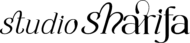Getting Started with WordPress Design
Getting Started with WordPress Design

01 Choose a Theme
The first step in designing your website on WordPress is selecting a theme that reflects your brand and style. Explore the vast collection of free and premium themes available in the WordPress repository or third-party marketplaces such as Creative Market and Envato Elements.
02 Customization
Once you’ve selected a theme, it’s time to customize it to fit your unique vision. Most themes today come with a builder such as Elementor that makes it a bit easier for you to me more creative with your theme.
Use the built-in customization options in WordPress to personalize your site’s colors, fonts, layout, and more. Add creative and unique designs for your site to stand out even more.
03 Add Content
Content is Queen! Start adding your content to your WordPress site, including pages, posts, images, and videos. Utilize the Gutenberg block editor or Elementor for easy content creation and formatting.
Remember to double check the spelling and grammar of the information that you will adding to your website.

04 Optimize for SEO
Improve your site’s visibility on search engines by optimizing it for SEO. Install an SEO plugin like Yoast or Rank Math to help you optimize your content, meta tags, and website structure.
You can also add a cache plugin to your site to decrease the size of the images on your website. This will help with the speed of your website.
05 Test & Launch
Before launching your site, be sure to thoroughly test it across different devices and browsers to ensure optimal performance and user experience.
Focus on things such as white space, navigation and colors. Once everything looks good, hit the publish button and celebrate your new WordPress website!
Until next time…